PRODUCTS:
THE CYBER VISION TABLE CONVERTER
A tool for converting Excel tables to multiple formats such as:
CSV, Tab and Pipe Delimited text, XML, JSON, MongoDB,
Javascript Arrays, Python Lists, Arrays Tuples and Data Frames
Along with code to build tables and insert rows into
Oracle, SQL Server, Sybase, Access, MySQL, PostgreSQL, Dbase, SQLite, DB2 and SAP(Hana).
You should be able to create and fill a table in Oracle with 200 fields in about
5 minutes. 10 if you change data types and lengths from the defaults, which is common.
DATABASE MIGRATION DEMO
SCRIPTING DEMO 1
Email for a free trial of
The Table Converter:
products@querytools.net
or send any questions, suggestions or wish lists to:
suppport@querytools.net
tedious coding when you could do it in 60 seconds? Your time is valuable. Make the most of it.
(After downloading, it should be in your download folder but you will have to right click on the file,
choose Properties and check Unblock to work. Feel free to scan it for viruses though if you are nervous. It's safe.)

Import Data:
Choose a Database Type and Make a Table:
Create Table Code
Build Insert Statements
Generate Scripts:
Create CSV, Pipe or Tab Seperated Text files:
Simple XML(without the style sheet formatting)
Fill Tables in SAP:
The Blue and Orange tabs have Import Buttons to open the Import Form shown below.
You can paste a table into the Paste Page, or import your own sheet
through Move or Copy and it will appear in the listbox below
so you can import it to the orange or blue tabs.
(The green tabs are just sample data)

Once data is imported You can choose a Database type like Oracle, SQL Server, Access, Sybase,
PostgreSQL, SAP, DB2 or MySQL. Then hit Create Table to generate field names, types and lengths
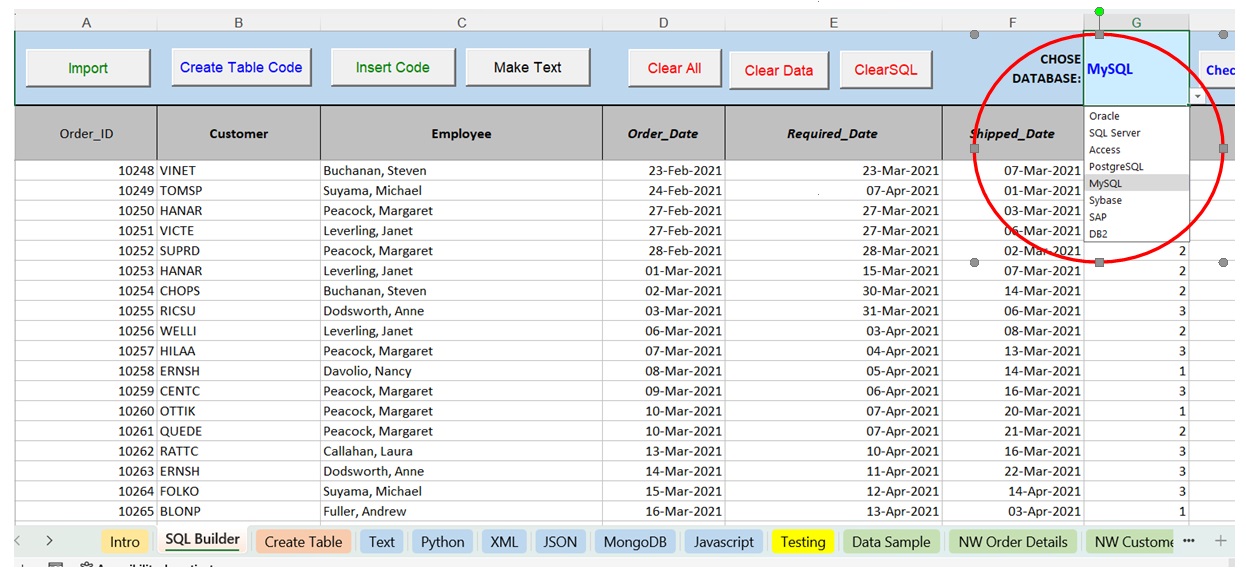
After hitting Create Table Code, it will run down columns
determining if they are numbers, dates or text, and populate the Create Table tab
below with some defaults, sets field lengths based on the existing max in columns and
create data validation for datat types all depending on what database type you choose, Oracle, SQL Server, etc.

The Make SQL button
writes Create Table code and fills a text file with it.
But you can change the data types and lengths before hitting Make SQL for customization.

Once the table is created in Oracle, SQL Server, Sybase, Access, MySQL or PostgreSQL,
you hit Insert Code here to generate a text file with Insert statements(some of them pretty large).

The Scripting tab has an Import button that works the same way
But has a Create button that opens a form for creating scripts in different languages
It will open a form to let you chose tye kind of code you want


Note: You can delete the green tabs. The Northwind sheets are
just used for test data, having a lot of foreign characters.

Just hit the JSON button
To convert the Excel table into JSON.

Same with Javascript. Import data and hit Write
To convert the Excel table into a Javascript Array.


It can write SAP code to make tables
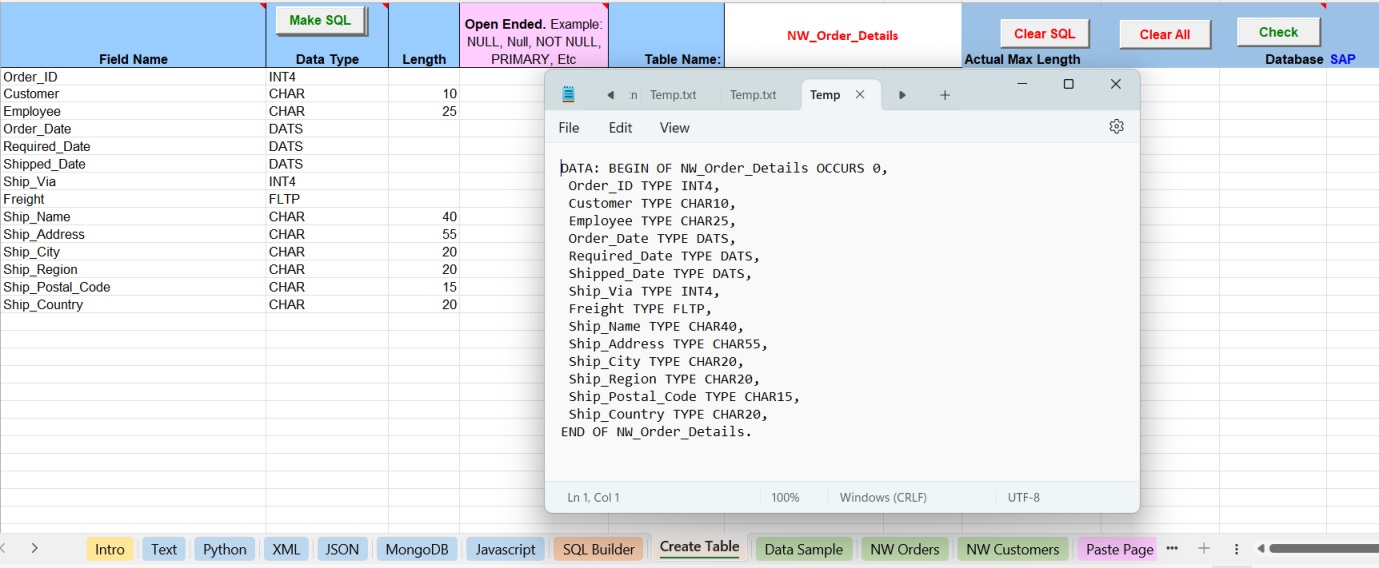
Then fill tables in SAP:
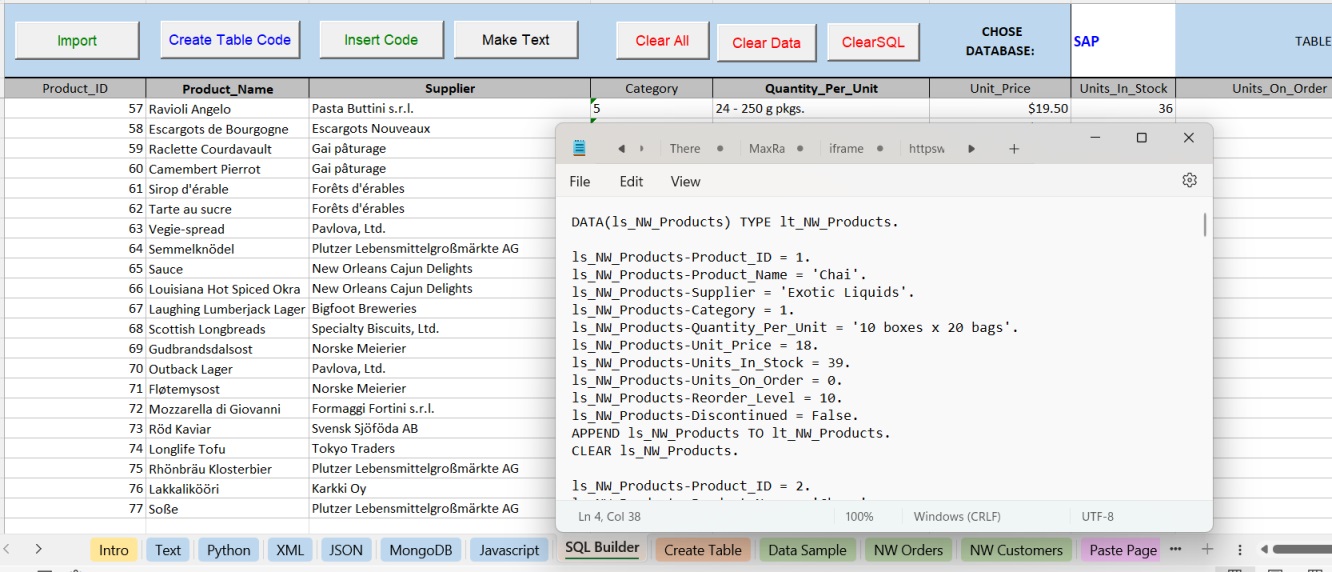
A tool for multiple Excel automation and formating functions.
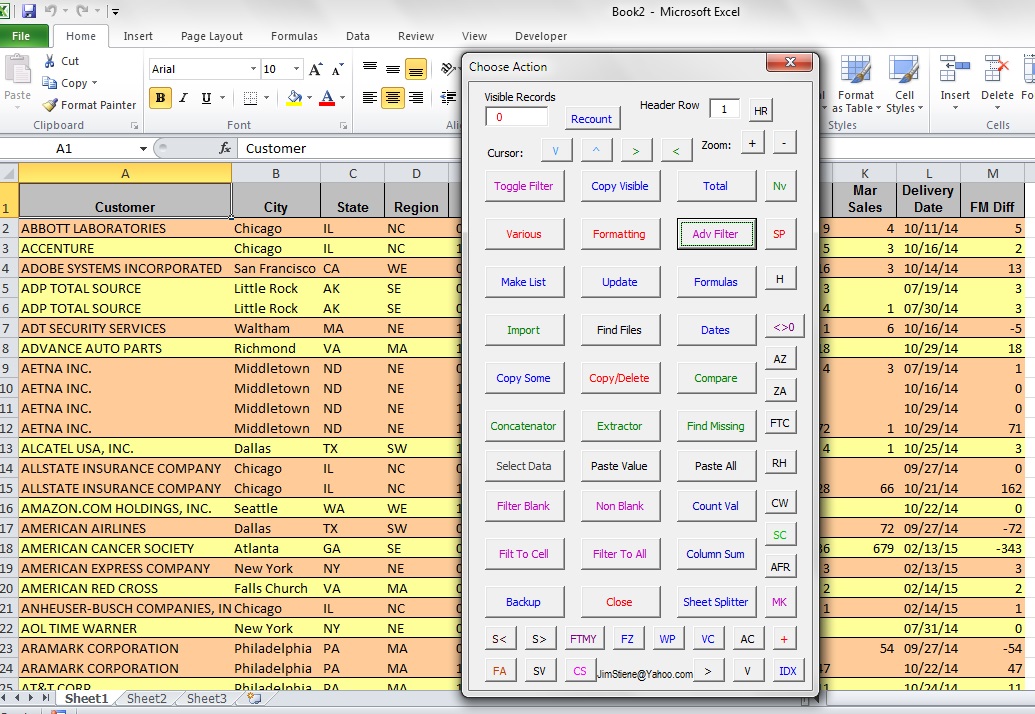
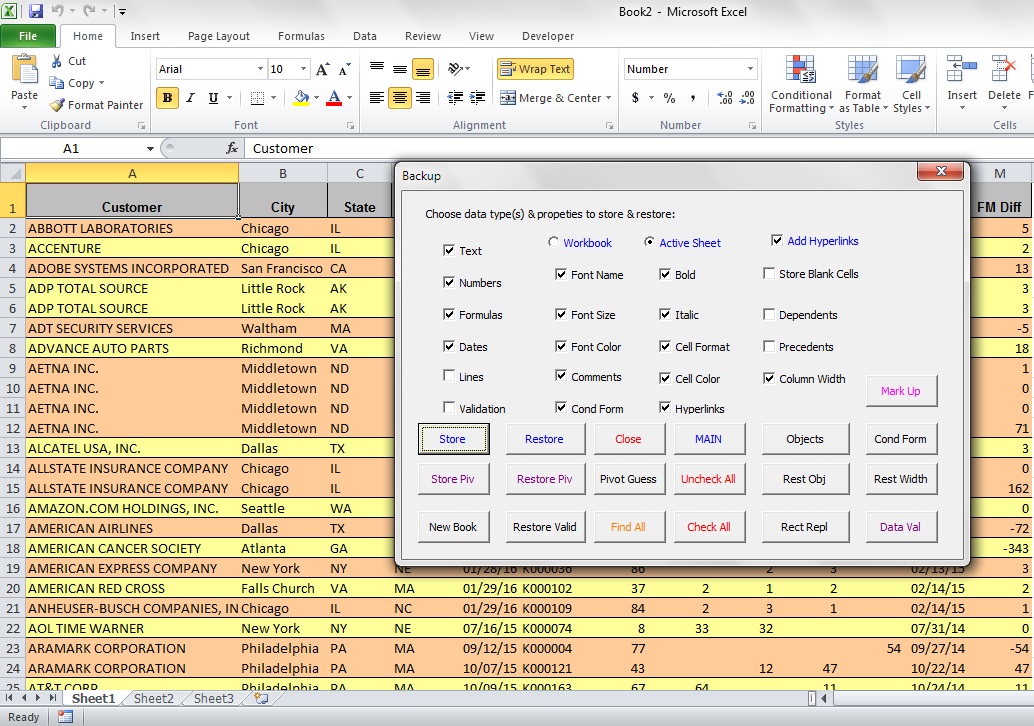
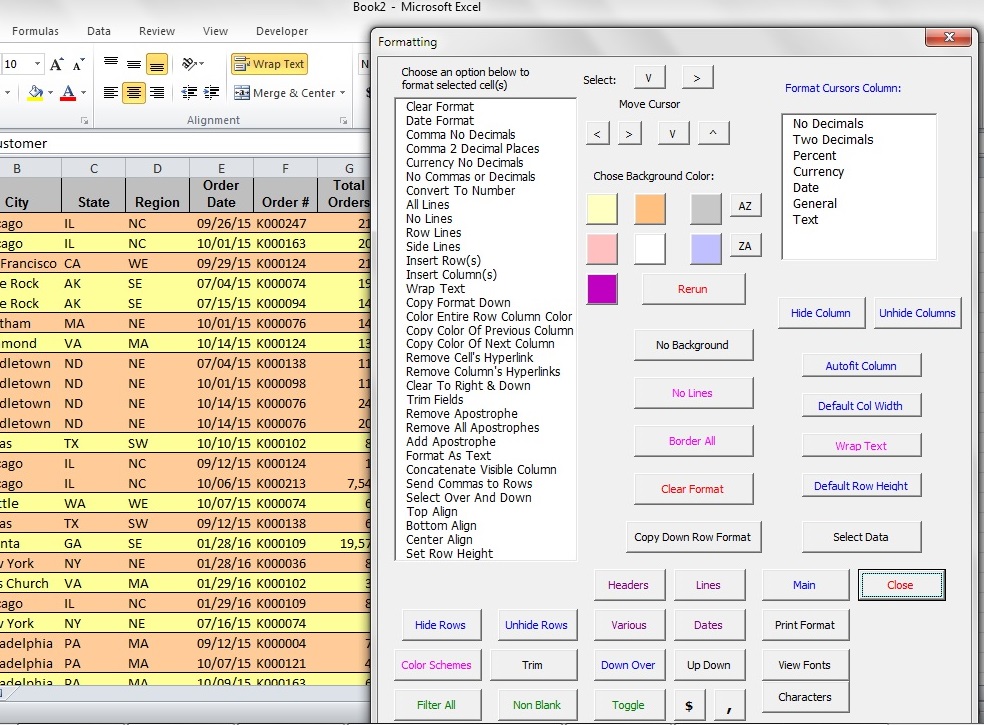
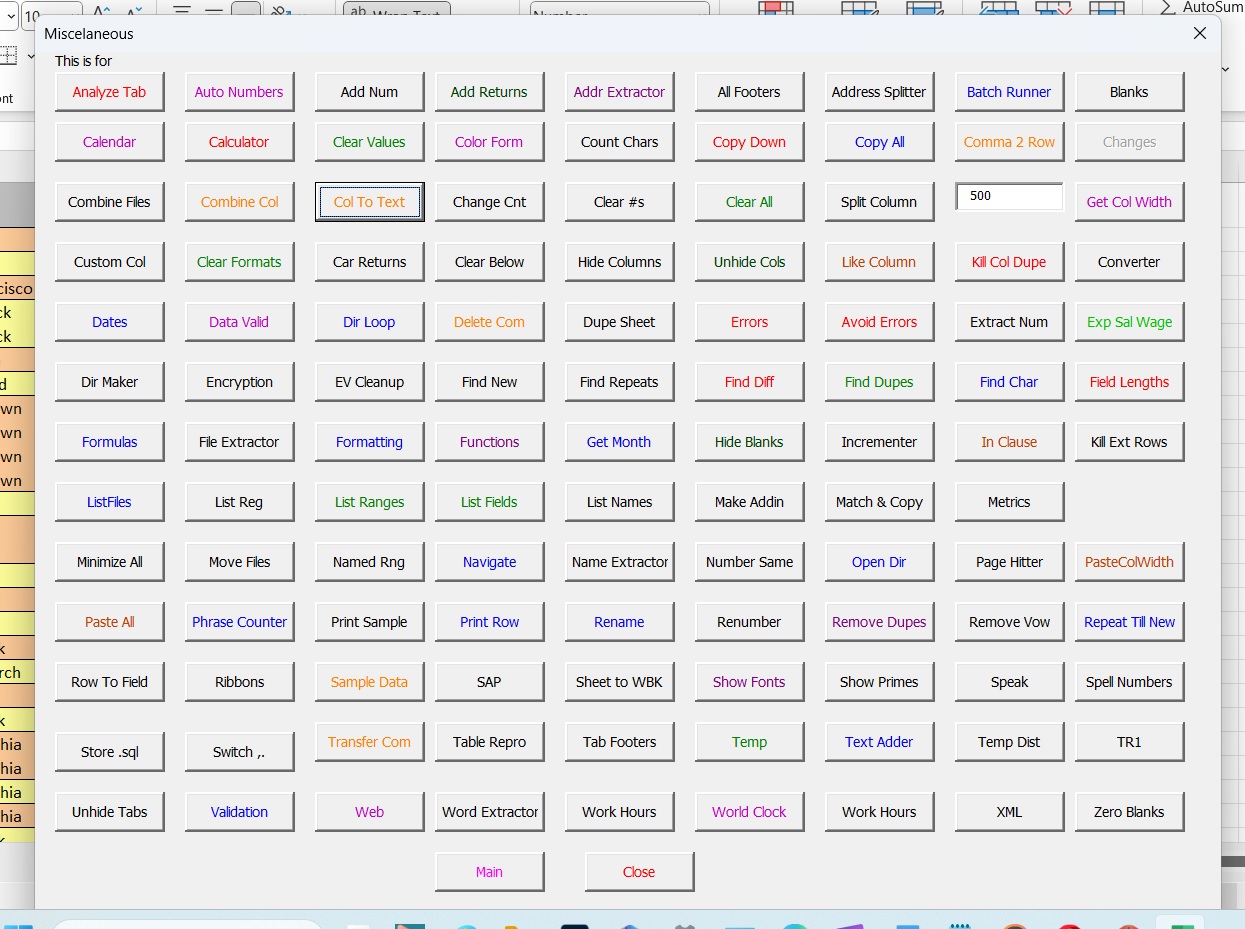
ACCESS SMART FORMS
A tool for analysis, querying, reports and export to Excel.
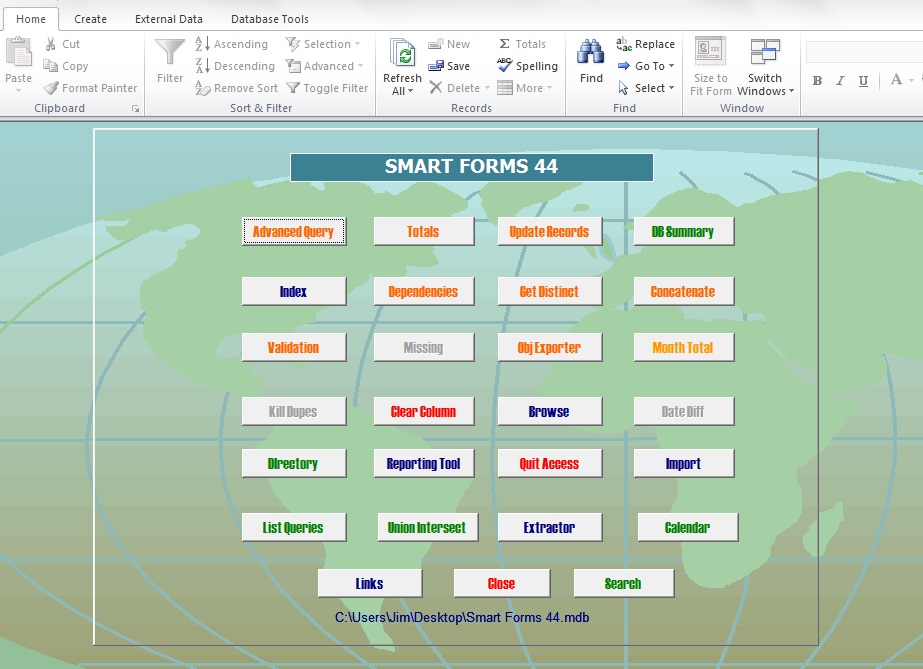
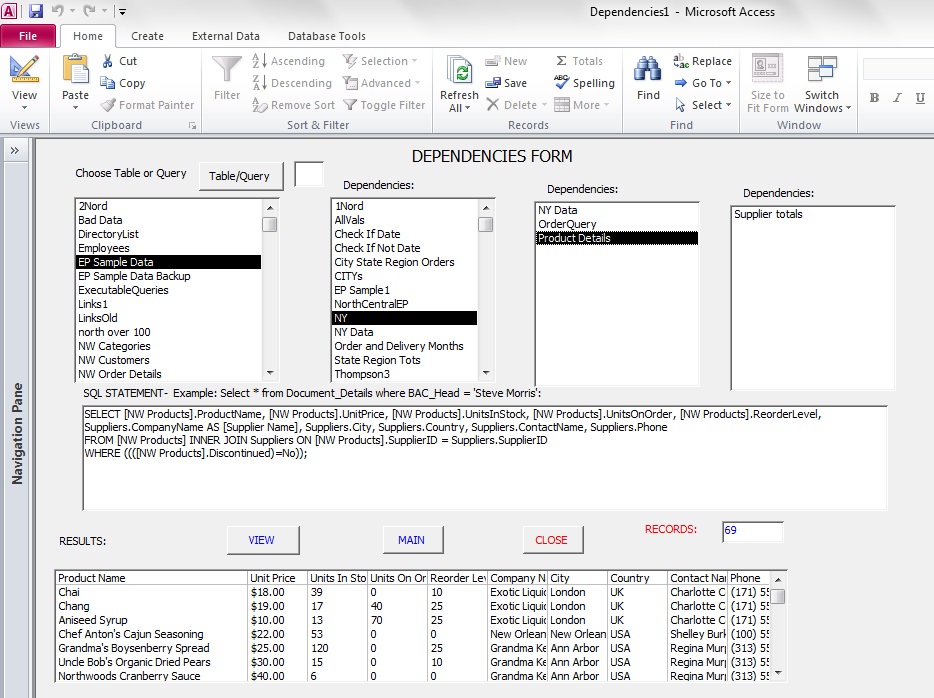
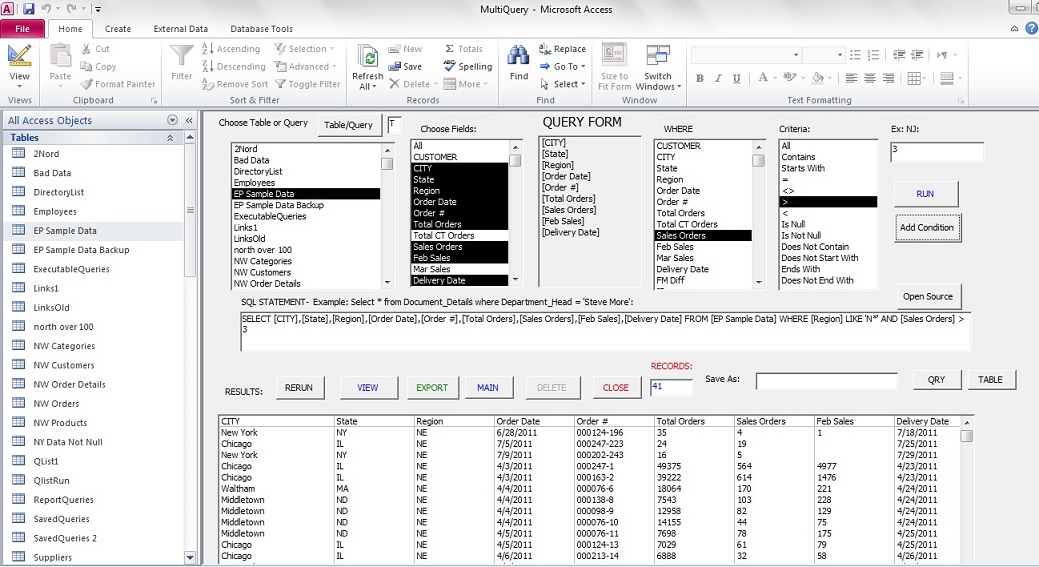
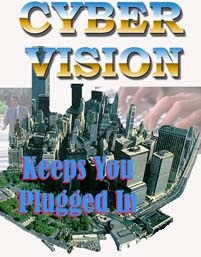
products@querytools.net or
suppport@querytools.net
HOME